

| Basics > 3D Navigation > Orbit Navigation |
You may need to navigate to have an overview of the premises from different angles and height. For example, you may want to flip to view the rear entrance to the building or take a closer look at a specific corner of a building. For such goals, the orbit navigation method can help you achieve.
The orbit navigation method provides four operations: pan, orbit, zoom-in/out and change height. To perform these operations, you need to use a three-button mouse and the keyboard.
Panning moves the 3D view around without changing the height and direction of your view. To pan:
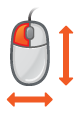 |
|
Rotation changes the direction you are looking at in the center of the screen. To orbit:
 |
|
Zooming changes the distance to where you are looking at in the center of the screen. To zoom:
 |
|
To move straight up or down:
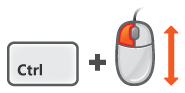 |
|
In addition to performing the above four operations using a three-button mouse and the keyboard, you can also enable the navigation tool by clicking the ![]() button at the Bottom Bar. Then, the navigation tool will appear at the top-right corner of the 3D view, and you can click the buttons to navigate. This can be especially helpful when you are interacting with the system using a touch screen.
button at the Bottom Bar. Then, the navigation tool will appear at the top-right corner of the 3D view, and you can click the buttons to navigate. This can be especially helpful when you are interacting with the system using a touch screen.
If you want to switch to first person navigation, click the ![]() button at the Bottom Bar.
button at the Bottom Bar.